Learn how to upload fonts to use in Cricut Design Space quickly and easily.

I don’t know about you, but I may be addicted to fonts. I have a few go-to favorites, like Watermelon and Honey Script, but I feel like every project I make I have a new font in mind. And there are so many places to get fonts for free or cheap. DaFont.com and FontBundles.net are my two favorites. But how do you get those fonts into Cricut Design Space?
It’s actually a very quick and easy process. The number one thing to remember is YOU HAVE TO HAVE DESIGN SPACE CLOSED WHEN INSTALLING NEW FONTS. If you have Design Space open when you upload fonts to your computer, they won’t show up in Design Space. Let me share with you step-by-step how to find and install new fonts.
How To Find New Fonts
Like I mentioned earlier, there are several places to find free and/or cheap fonts. Cricut Design Space has a TON of great fonts already but sometimes you have an eye on a certain design that has a font you can’t find in Design Space. The first thing you need to do is find the font you want.
If you have a specific font in mind but not sure what it’s called, you can use the website WhatTheFont! Here you can upload an image and it will tell you what font(s) are in the image.
If you don’t have a specific font in mind, you can browse sites like DaFont, FontBundles or HungryJPEG to find the perfect font! All fonts on DaFont are free and there are several free fonts available from FontBundles and HungryJPEG too. I like buying the bundles from the latter two because you can usually get 10-20 premium fonts for the price of 1 (anywhere from $5-$20). If you’re a member of the Tastefully Frugal Deals group on Facebook, I share deals on free fonts and font bundles all the time.
How To Download Fonts
Once you have the font you want, you need to download it to your computer. I have a FONTS folder on my desktop so I can easily have a place to download all the fonts I have. And so I can easily find them.
If the font you downloaded is a single style (i.e. doesn’t have different layers or styles), it will be a TrueType Font file. If there are multiple layers, or if you bought a bundle, it will download as a ZIP file where you can go in and install each font individually.
Steps For Downloading Fonts To Your Computer:
- Open up the TrueTypeFont file. If you have a ZIP file, open the ZIP file (by clicking it) and select the font you want in the TrueTypeFont file.
- This box will open up and click INSTALL. This will add the font to your computer.
Finding Your Fonts in Cricut Design Space
As I mentioned above, YOU HAVE TO HAVE DESIGN SPACE CLOSED WHEN INSTALLING NEW FONTS. If you forgot to close Design Space, not a problem, just save the project you’re working on and close Design Space. Once you open Design Space again all your fonts will be in Design Space.
To easily find your fonts you can either search for a certain font by name OR you can select to only have SYSTEM fonts shown. This will have only fonts you have downloaded to your computer.
NOTE:
If you use multiple devices with your Cricut (like a computer and an iPad) the system fonts will ONLY show the fonts that are on the device you’re using. So if you downloaded a font on your computer and you’re working in Design Space on your iPad you won’t see the fonts you’ve downloaded to your computer in Design Space.
If I have a Design Space file I’m sharing, or that I may use more than once, I usually add a text box next to the design saying what every font is. That way others can download the same font if they don’t have it and I can download it again if I’m working on another computer.
That’s it! Uploading fonts to Design Space is one of the easiest things to do in Design Space and it gives you the option to truly customize each and every project you make! What are some of your go-to fonts that you like to use?
If you’d like to check out more ways you can use your Cricut check out these posts! Need help with your Cricut? Join our Cricut Support Facebook Group!
Also, if you need to order supplies from Cricut.com, use code FRUGAL10 to save 10% and score FREE shipping on $50+ orders. That’s on top of the 10% discount Cricut Access members get automatically!

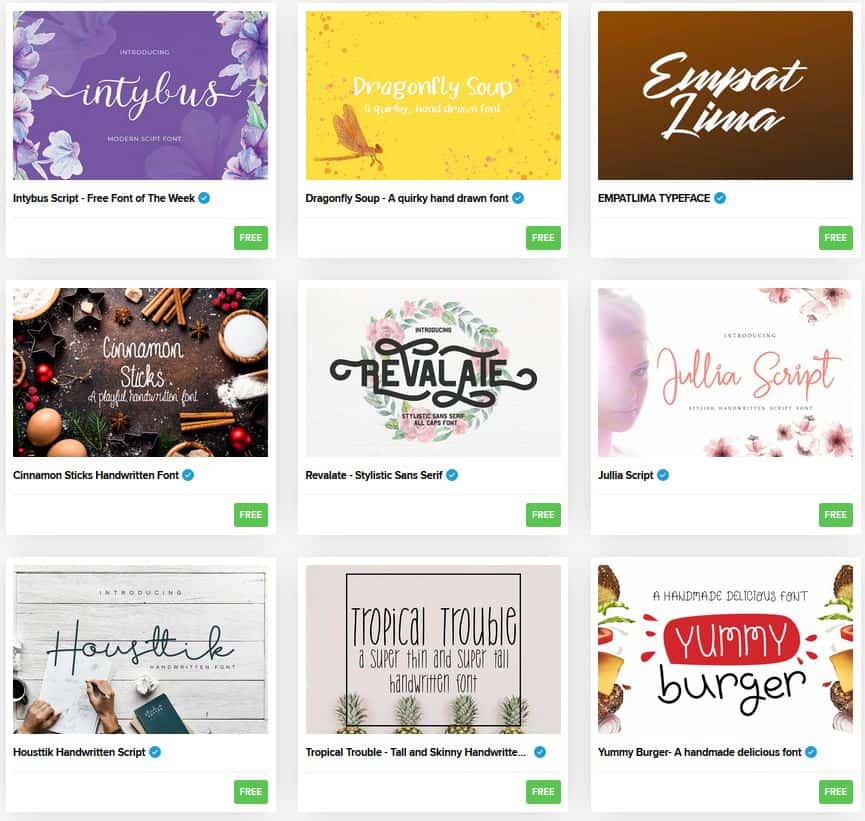











Leave a Reply