Learn what materials you can and can’t cut with the Cricut Joy.
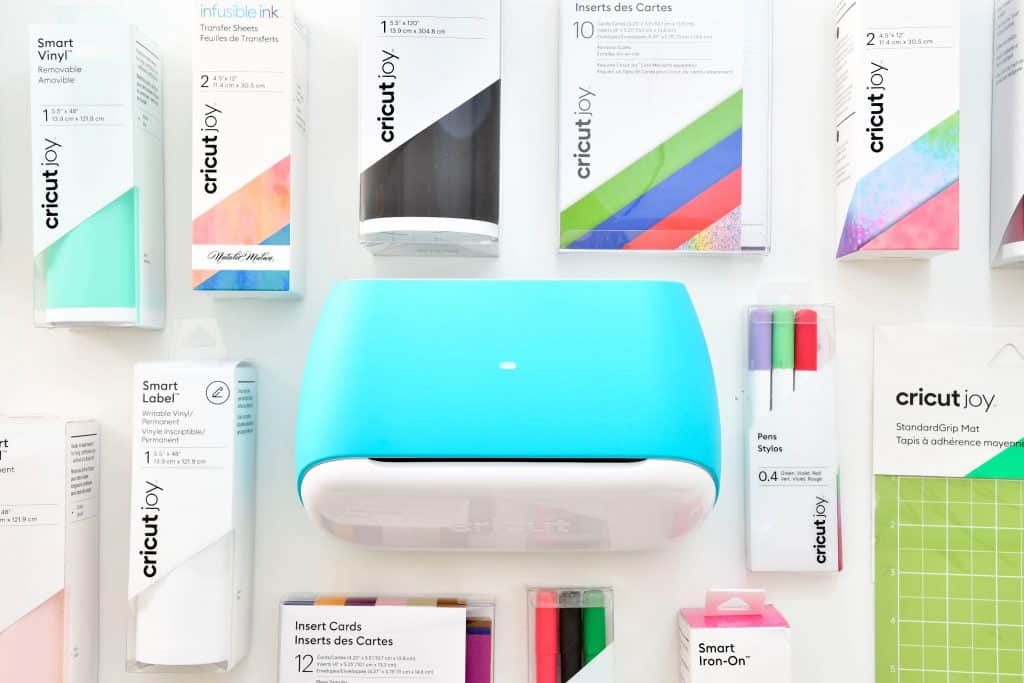
This post was sponsored by Cricut. All thoughts and opinions are 100% mine alone.
One of the most commonly asked questions I see in our Cricut Joy Help Group on Facebook is “What can the Cricut Joy cut?” or “What can I cut without a mat?”. So I set out to try every material I had (and some I ordered) to see what the Cricut Joy can and can’t cut. Let’s jump in and start with what materials the Joy CAN cut!
PS – If you’re going to be ordering Cricut supplies and you’re shopping on Cricut.com, use code SAVE21 to save 10% and get FREE shipping on all $50+ orders. That’s on top of the 10% discount Cricut Access members get automatically! Learn more about Cricut Access here.
How many materials can Cricut Joy cut?
I’ve found that the Cricut Joy can cut over 50 different types of materials! Everything from Art board to Vinyl and everything in between! We’ll get into more detail on each type but these are the main categories of materials you can cut with the Joy:
- Art Board
- Cardstock
- Paper
- Iron-on Vinyl/HTV
- Faux Leather
- Plastic
- Vinyl
- Party Foil

What materials can Cricut Joy cut?
So let’s talk about each of the above categories! In Design Space there are settings for everything above and with my test cuts they all worked great! Check out the graphic below for the list of Cricut brand materials the Joy can cut.
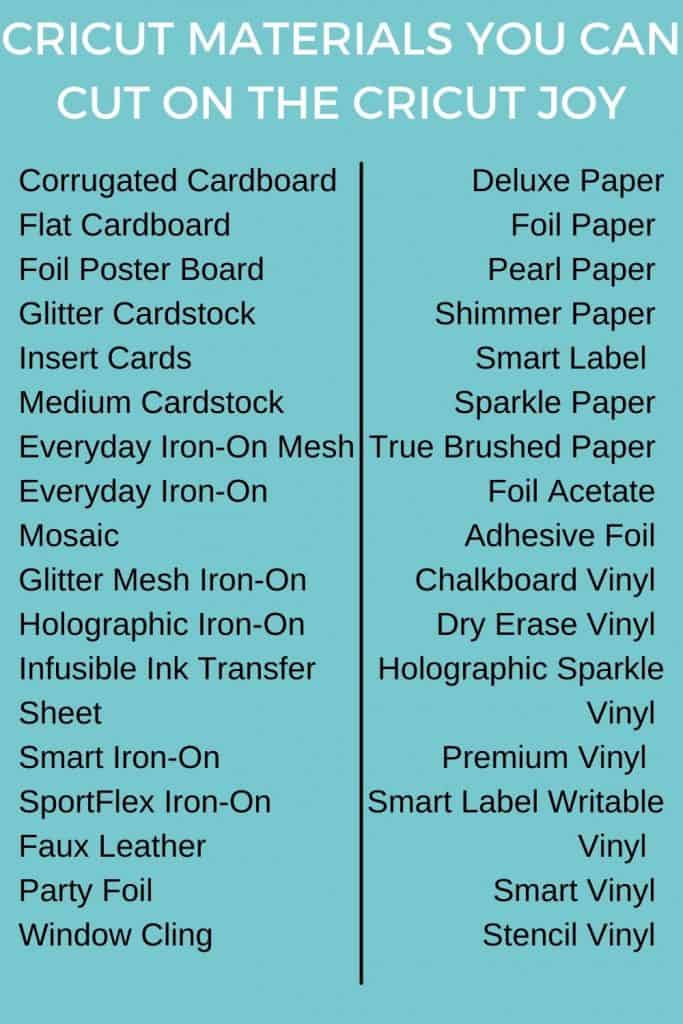
I also had a lot of other types of vinyl, HTV and other materials from different suppliers I tested. Some worked great, some worked so-so and some didn’t work at all. Check out this graphic to see what other brands work on the Joy too!
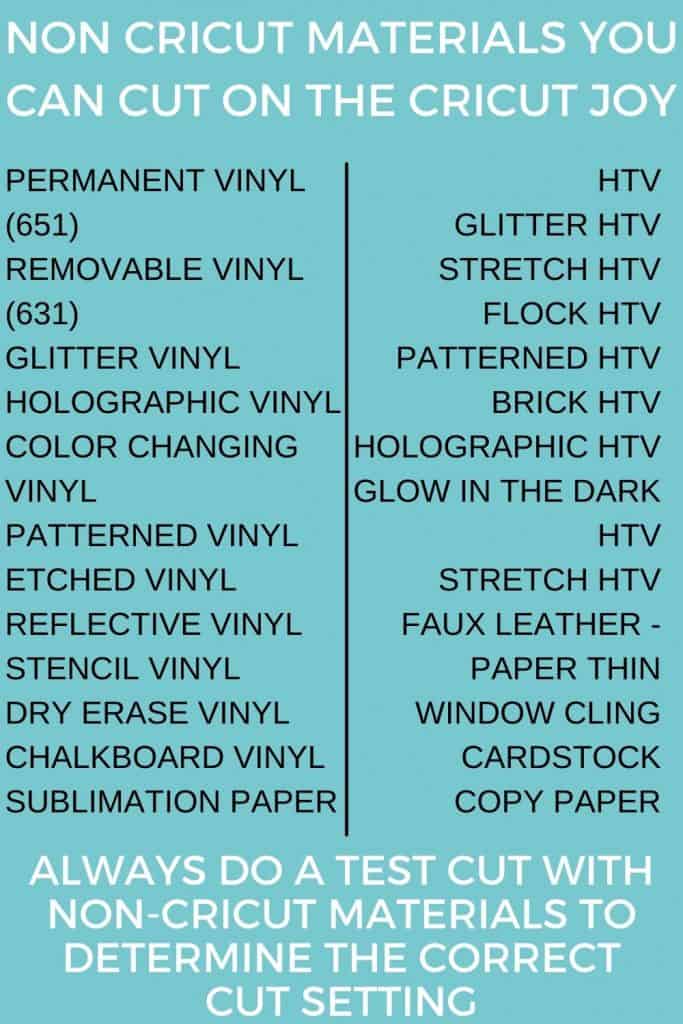
What are Smart Materials?

So what makes a material smart?! Smart materials are created by Cricut and are made to be cut without a mat on the Cricut Joy. There are several smart materials available and all are sized and made to easily be cut on the Joy without a mat. They include:
- Smart Vinyl – available in Shimmer, Holographic, Permanent and Removable and available in sizes up to 20 ft long!
- Smart Iron-On – available in Glitter, Holographic, Neon and Patterned
- Label – Writable Vinyl and Adhesive Backed Paper

What materials can I cut with a mat on Cricut Joy?
All of the materials mentioned above, excluding the Smart Materials, you can cut with a mat with Cricut Joy. The widest you can cut materials on mat is 4.5″ and the longest is 12″.
What mats can I use with Cricut Joy?
There are three mats you can use with the Cricut Joy:
- Card Mat – made to quickly and easily make cards
- LightGrip Mat (available in 12″)
- StandardGrip Mat (available in 6″ and 12″)
The reason there is not a StrongGrip or FabricGrip mat for the Joy is because the Joy doesn’t have the pressure needed to cut these thicker materials.

What Material Setting do I use for non-Cricut brand materials?
So we’ve talked about all the materials you can cut with the Joy but what happens if you’re not getting a clean cut? If you’re using a non-Cricut brand of material it may have a different thickness than it’s Cricut counterpart.
I always suggest doing a small test cut on new materials to see how well it cuts on your Joy. I like to do a sun design because it has lots of twists and turns and can really give a good feel of what even the most intricate cuts will look like.
Start with the standard material you are using (so like premium vinyl, everyday iron-on, faux leather, medium cardstock etc) and default pressure. If it’s not cutting deep enough try again but with more pressure. If it’s cutting too deep, try again but with less pressure.
Once you’ve tried more pressure/less pressure and if you’re still not getting a clean cut try different materials from the drop down menu (holographic vinyl, glitter iron-on, etc). And do the same more pressure if it’s not going through all the way; less pressure if it is.
How can I make a custom material setting in Design Space?
If you’ve gone through the above steps and just can’t find a material setting that is working right, you can create a custom material setting in Design Space!
To do this the first thing you want to do is click BROWSE MATERIALS and then scroll down to the very bottom and click MATERIAL SETTINGS.
This will pop up a window with all the materials Design Space has programmed to be able to cut on the Joy. Scroll down to the bottom again and click ADD NEW MATERIAL.
Now you can name your new material (you can use the brand name + type of material or you can make up your own name). Once you have named your material you can select the pressure you want to be used and how many cuts you want it to do (this is nice for thicker materials like StripFlock HTV, you can program the setting to automatically cut through twice).
Once you have your settings made click SAVE. **NOTE – these material settings will ONLY be on your Design Space account.
I hope this helps you get a better idea of what materials you can and can’t cut with the Cricut Joy! If you have a question on a certain material, leave me a comment and I’ll get back to you as soon as I can and let you know!

If you want to learn more about Cricut Joy including what you need to get started crafting and lots of project inspiration, check out this post.
Be sure to subscribe to my YouTube channel to check out all my video tutorials including projects and how to’s. For more Cricut projects and tutorials, check out these posts. For tips, tricks and immediate help, be sure to join our FREE Cricut Support Group.
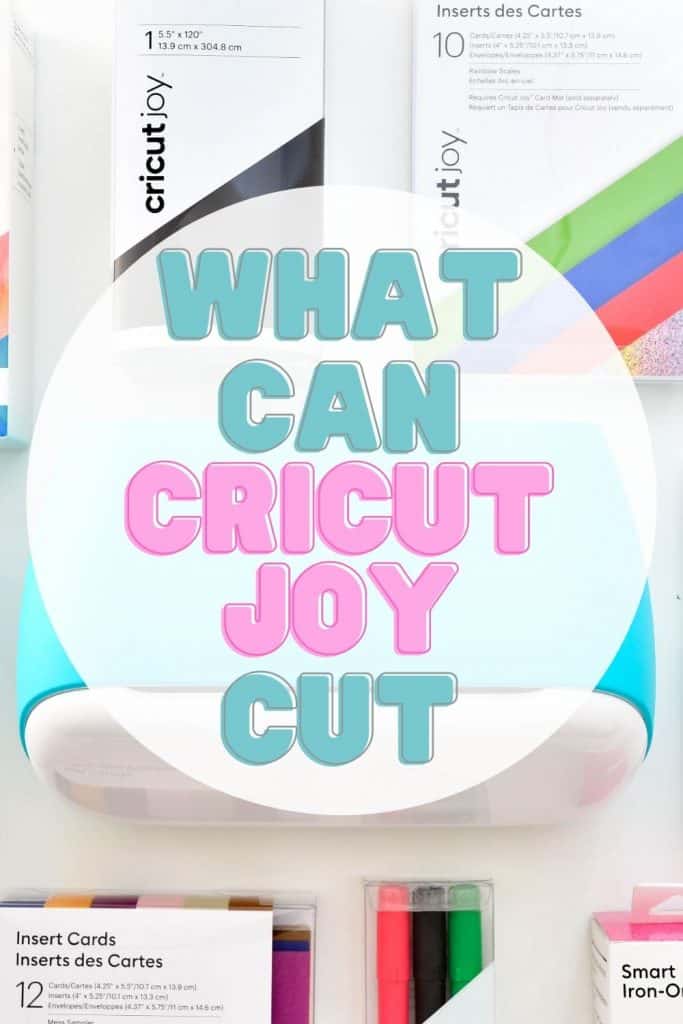
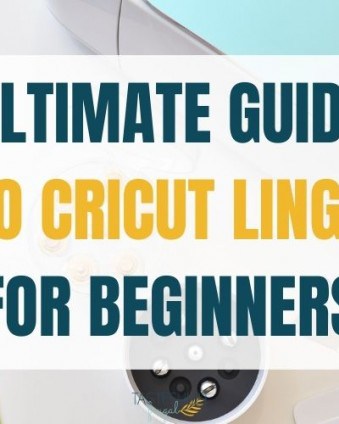
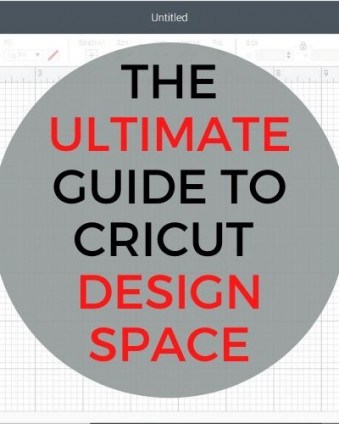
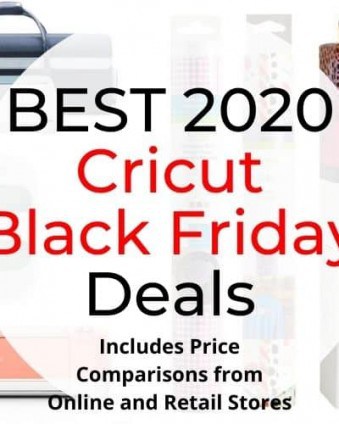


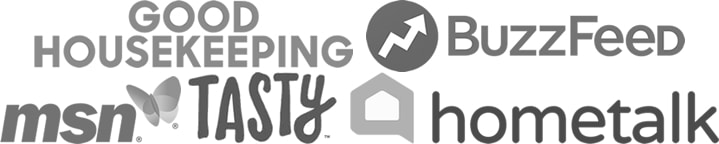
Leave a Reply