Learn how to use Cricut Joy Card Mat and Card Insert Kits to make personalized cards for any occasion in minutes!

I’m super excited to share with you today my favorite new feature on Cricut Joy, the Cricut Joy Card Mat. While I’m still pumped about matless cutting and the writable vinyl (aka Smart Label), the Card Mat and Card Insert Sets have saved my toosh more than once in the last two weeks.
I am a big fan of showing how much I love and care about someone through gifts, cards and random acts of kindness. Being able to surprise a teacher with a card after an extra long week, or my husband with a card after I’ve been extra crabby, makes my heart happy. However, taking the time to go to the store to buy said cards is something I often forget to do. That and it gets expensive! Thanks to the Cricut Joy card mat, I can whip up a card in just a few minutes whenever I need or want.
What Is Cricut Joy Card Mat?
The Cricut Joy Card Mat is a new cutting mat from Cricut made specifically for Cricut Joy. It has a plastic sleeve that allows you to slide a pre-scored card in to it so that you only cut out the front of the card.

There are over 50 pre-made designs available in Design Space that allow you to make personalized cards with just a few clicks of a button. Everything from birthdays to anniversaries, congrats or sympathy cards and everything in between. No matter the occasion, or recipient, there is sure to be a card design in Design Space that will put a smile on their face!
What’s Included In The Cricut Insert Card Kits
Cricut Joy Insert Card Kits come with pre-scored cards, inserts (to put behind the design on the front of the card to make it stand out, and envelopes. The kits come in either a 10 pack or 12 pack and there are currently over 20 color/design options that will be available on March 1st. These kits have an MSRP of $6.99. That makes each card less than $1!!
I was so excited when I heard how much the card kits were going to be. We have 19 nieces and nephews we send birthday cards to each year, plus numerous other occasions we send cards out for. I’m sure we’ll save close to $100 this year alone by not having to buy store bought cards.

How Do You Make Cards With Cricut Joy
Making cards with Cricut Joy is incredibly easy! If you caught my insta-stories last Thursday, you saw I was able to make my sons’ teachers Valentine’s Day cards in less than 10 minutes. That was while making breakfast and holding a baby!
When you make these cards you can choose to leave the inside blank and hand write your message or write your message in Design Space and have Cricut Joy write your message for you. NOTE if you are having Cricut Joy write your message, be sure to filter your fonts to WRITING in Design Space to see all fonts that work best with the Cricut pens.
For the example below we are going to make a card without writing on the inside. Check out the YouTube video at the beginning of this post to see how to add text to the inside of your card.
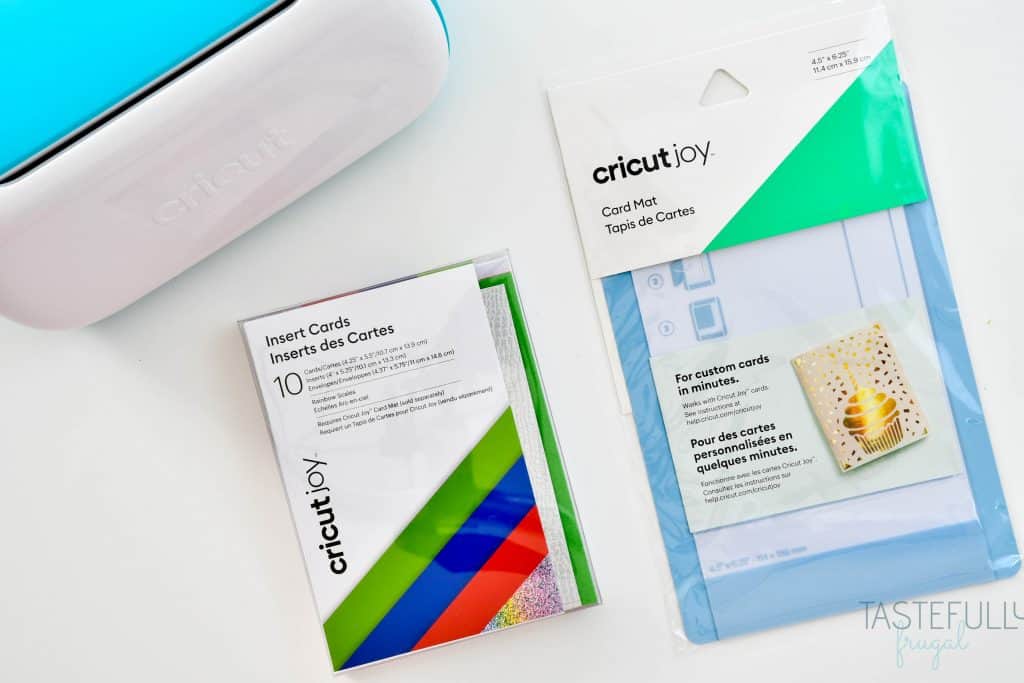
SUPPLIES:
Insert Card (I used the Rainbow Scales Sampler)
If you need to get Cricut supplies and you’re shopping on Cricut.com, use code FRUGAL to save 10% and get FREE shipping on all $50+ orders. That’s on top of the 10% discount Cricut Access members get automatically!
DIRECTIONS:
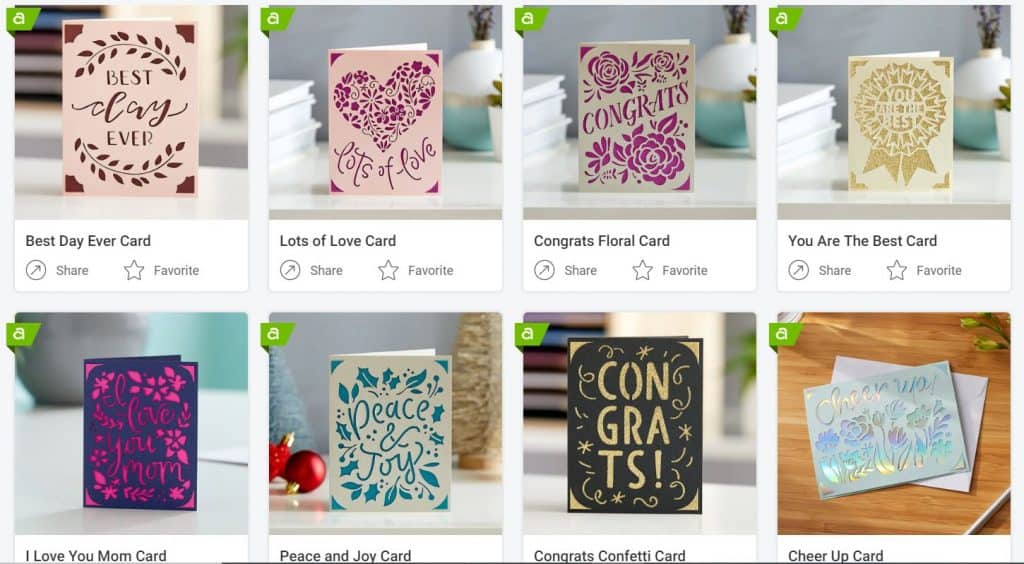
Find the Design you want in Design Space and click Make It.
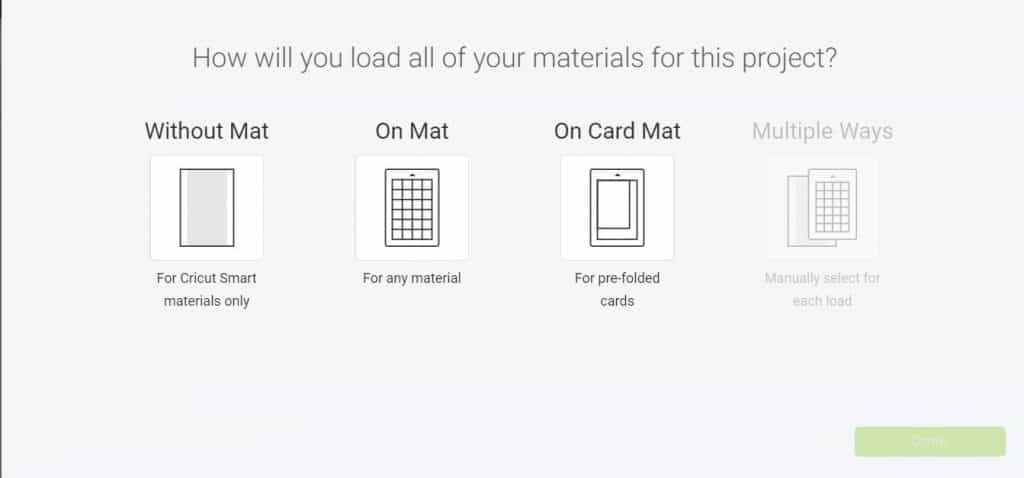
Select ON CARD MAT on the preview screen and click continue.
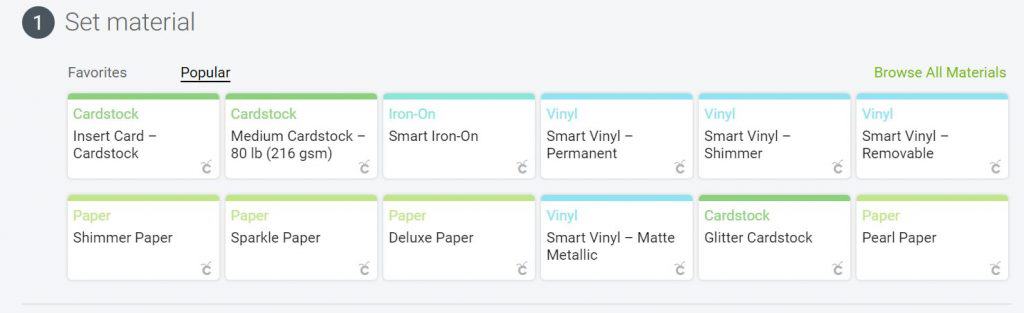
Select Insert Card- Cardstock from the materials menu on the next page.

Remove the protective cover from the card mat and load the card on to the card mat.
Follow the on screen prompts to load your pen or blade into Cricut Joy and load your card mat into the machine.
Press go.

When done cutting press unload in Design Space and take your card off the mat.

You can use the scraper tool to quickly and easily remove the extra card stock on the mat.

Place the card insert into the corner cuts in the front of the card.
Like I said, making cards couldn’t be any easier right?! Cricut Joy Card Mats and Insert Card Kits will be available everywhere Cricut products are sold on March 1st. To learn more about Cricut Joy and all it’s features, check out this post.
Make sure to subscribe to my YouTube channel to check out all the video tutorials. For more Cricut projects and tutorials, check out these posts. For tips, tricks and immediate help, be sure to join our FREE Cricut Support Group.
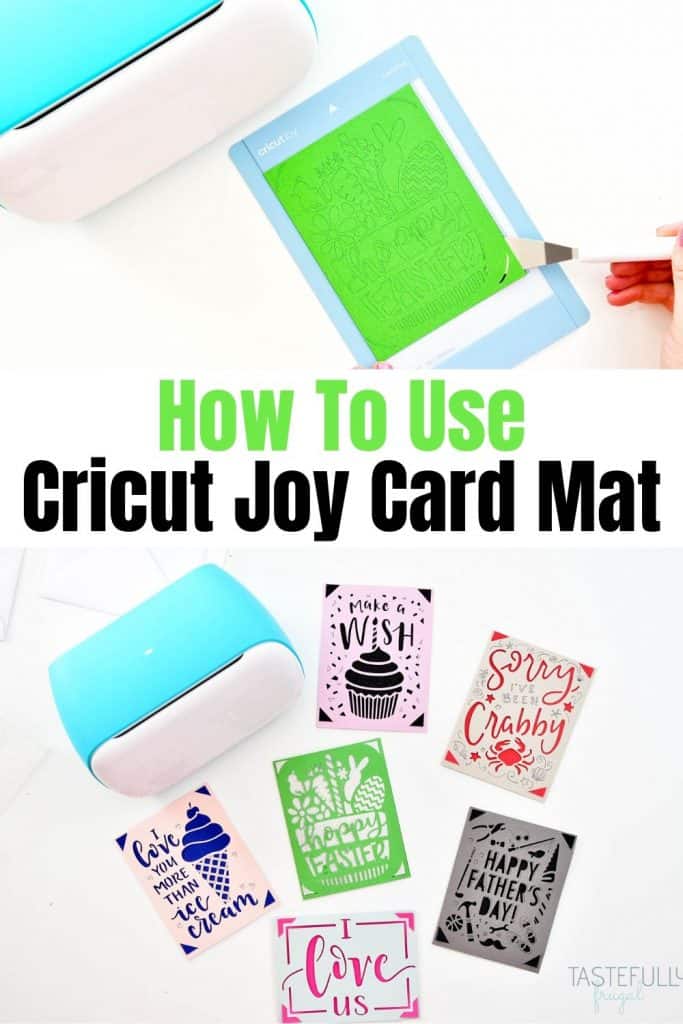

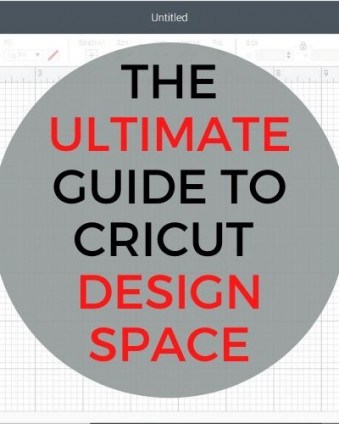



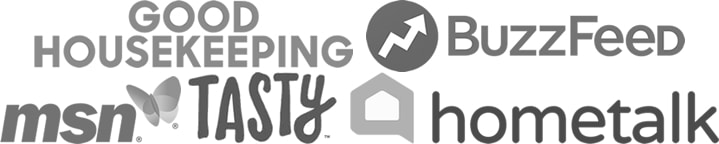
Leave a Reply